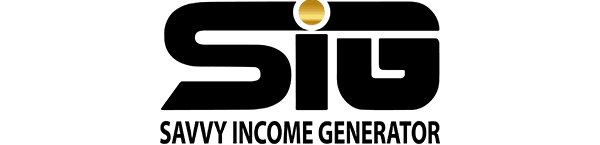GoHighLevel snapshots are pre-configured sub-account templates that come with campaigns, workflows, and other elements ready to use.
These snapshots can be employed to establish new sub-accounts or can be imported into existing ones.
In addition to industry-specific snapshots provided by GoHighLevel, users have the flexibility to create their own, as well as purchase or sell snapshots from third-party websites and other sources.
What Are GoHighLevel Snapshots?
GoHighLevel snapshots serve as templates for creating new sub-accounts, eliminating the need to start from scratch.
For instance, if you’ve already set up a sub-account for a real estate agent client, including marketing and email campaigns, a website, and more, and you take on another real estate agent as a new client, you can create a “snapshot” of the existing client’s sub-account and import it into the new one.
This process brings over specific items, making them ready for editing and use in the new sub-account.
The following items are transferred when you create a snapshot:
- Surveys and forms
- SMS and email templates
- SMS and email reputation management templates
- Custom fields and values for email, text, and form personalization
- Triggers and trigger links
- Campaigns
- Workflows
- Membership courses and products
- Pipelines
- Funnels
- Teams, tags, and folders
It’s essential to note that while snapshots can import a substantial amount of valuable information into a new sub-account, they do not transfer any contact and lead data, including conversation records or analytical and reporting data. Additionally, integrations, user details, and integrated domains cannot be transferred through this process.
Why Are GoHighLevel Snapshots Used?
Creating campaigns, web pages, workflows, and CRM tools demands significant time and effort. Snapshots offer a seamless solution, allowing you to generate a fully operational sub-account within seconds.
Rather than embarking on the task of recreating everything from scratch, you can take what you’ve previously built, make necessary edits, and adapt it for use in the new sub-account.
This streamlined process enables you to initiate marketing and campaigns for the new client promptly, eliminating the need for them to wait for the development of new items. This not only adds value to your service but also allows clients to experience the benefits right from the start.
For added convenience and efficiency, GoHighLevel provides pre-built snapshots tailored for common industries, available for free use. If you onboard a client from an industry you haven’t served before, there’s a high likelihood that a relevant snapshot is readily accessible on the GoHighLevel platform.
What Are Some Examples of GoHighLevel Snapshots?
GoHighLevel provides approximately twenty industry-specific snapshots for users to leverage. To locate them, navigate to the Agency View within the GoHighLevel platform (not within a sub-account). Choose “Account Snapshots” from the left-hand menu, and you’ll have access to all the pre-made snapshots.
Within this section, you can easily switch between GoHighLevel snapshots, imported snapshots, and those you’ve created on your own.
GoHighLevel Attorney Snapshot
The attorney snapshot includes an offer centered around providing a free consultation call. The complete sales funnel has already been crafted, and you also receive Facebook ad examples that you can utilize to promote your campaign.
GoHighLevel CrossFit Snapshot
The GoHighLevel CrossFit snapshot provides a more in-depth overview, featuring two fully developed campaigns with their associated landing pages.
The first campaign focuses on attracting new customers by offering a free week of CrossFit, while the second campaign targets previous customers, aiming to rekindle interest through a special offer.
GoHighLevel Marketing Agency Snapshot
The GoHighLevel marketing agency snapshot is designed for those interested in marketing and selling the white-label GoHighLevel SaaS. This snapshot includes various funnels, landing pages, and even a white-label YouTube video that you can utilize to generate interest and encourage leads to book a demo.
How to Use GoHighLevel Snapshots
There are two methods for utilizing GoHighLevel snapshots:
Create a New Sub-Account
- Choose the desired snapshot.
- Click the green “Create New Account” button in the top right-hand corner.
- Input client information, including business name, address, and contact details.
- Once done, the new sub-account is ready for use, with snapshot items included.
Import into an Existing Sub-Account
- In the Agency View of the GoHighLevel platform, select “Sub-Accounts” from the left-hand menu.
- Locate the target sub-account and click on “Manage Client.”
- Find the “Actions” dropdown tab in the top right-hand corner, click on it, and select “Load Snapshot.”
- A dropdown list of available snapshots will appear, including GoHighLevel snapshots and any you’ve created or purchased.
- Choose the desired snapshot from the list.
- Select specific items to import; it’s not mandatory to import the entire snapshot.
- The system checks for conflicts, and upon confirmation, the snapshot import is processed.
- Refresh the page after a moment, and the snapshot data will be ready for use in the sub-account.
GoHighLevel Snapshots for Sale
If GoHighLevel lacks the suitable snapshot for your requirements, you can explore external sources to purchase one. Alternatively, you have the option to hire an expert to create a customized snapshot for you.
Common places to find GoHighLevel snapshots for sale or engage snapshot developers include:
- Extendly
- GoHighLevel Facebook groups
- Freelance platforms like Fiverr and Upwork
- Other marketing agencies
Upon purchasing a snapshot, you’ll receive a shareable link for import. Follow these steps to import the snapshot into GoHighLevel:
- Log in to GoHighLevel on a web browser.
- Open an additional tab in the same browser.
- Paste the shareable link into the new tab’s address bar and hit Enter.
On the page that opens, you’ll find a “Yes! Import Now” button. Click it, and the system will handle the import process, bringing the snapshot into your GoHighLevel account.
If you wish to share or sell any GoHighLevel snapshots you’ve created, follow these steps:
- Go to Settings and then Snapshots while in Agency View.
- Choose the desired snapshot and click on the share icon.
- A sub-menu will appear, providing an option to get the share link. Click on this, and the link will be generated for you to copy and share.
FAQs About GoHighLevel Snapshots
Can you modify Snapshots?
Certainly. Snapshots are editable and can be refreshed. As your marketing strategy evolves, emails may be rewritten, and automations may be adjusted. Snapshots allow you to update and refresh them to align with these changes.
Where can you find free GoHighLevel Snapshots?
Locating free Snapshots is simple; all you need is a link to import into your account. Some may be exclusive or shared within a closed network, while others are available online with a quick Google search. Try searching for terms like “Free real estate HighLevel Snapshot.” Additionally, you can discover free GoHighLevel Snapshots within the platform and on their support forum.
How do I add a snapshot to HighLevel?
The process is straightforward. Obtain the Snapshot share link from the account administrator. Log in to GoHighLevel.com on your browser and, while staying logged in, open a new tab. Paste the Snapshot link into the new tab’s address bar and click “Enter.” A confirmation page will appear, asking if you want to import the new HighLevel account and its settings into your account. Click “Yes!” to complete the process.
Can you buy and sell HighLevel Snapshots?
Yes, you have the option to buy and sell Snapshots, although it’s unclear whether this is officially permitted by the company based on my research. There are HighLevel buy and sell groups available for those familiar with where to find them.