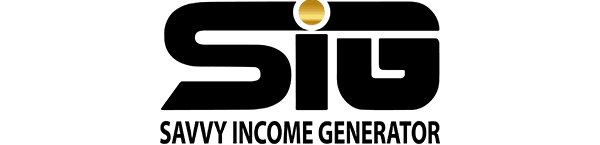GoHighLevel triggers are internal conditional statements designed to initiate specific actions based on predefined circumstances, operating on the principle of “If X occurs, execute Y.”
The platform’s versatility allows for seamless collaboration among various components, including contacts, marketing, and scheduling, ensuring cohesive and synchronized functionality.
While triggers were once presented as a distinct module, they are now seamlessly integrated within the HighLevel Workflows framework.
These triggers play a vital role in connecting the diverse array of features and tools offered by the platform. As a fundamental aspect, triggers are accessible to all subscribers, constituting a core feature that facilitates seamless interaction and automation across the platform.
GoHighLevel Triggers Overview
In GoHighLevel, distinct modules encompass a range of functionalities, including Marketing, Scheduling, Reputation, and Contacts. To foster synergy among these modules, the utilization of triggers is essential. Triggers serve as the mechanism for orchestrating collaboration between these diverse components.
Through triggers, intricate workflows can be established using conditional statements. For example, a practical illustration involves sending a marketing email once a new lead has been incorporated into the system.
Types of GoHighLevel Triggers
Triggers play a pivotal role in initiating actions following specific occurrences. When configuring a trigger, it’s crucial to designate the event that will catalyze the subsequent automation.
Here are a few illustrative event examples:
- Added to a campaign
- Appointment
- Birthday reminder
- Call status
- Contact DND (Do Not Disturb)
- Contact tag
- Custom date reminder
- Customer booked appointment
- Customer replied
- Email events
- Form submitted
- Note added
Following the occurrence of the chosen event, you have the option to execute various actions, including:
- Adding to a campaign
- Adding to notes
- Assigning to a user
- Adding or updating an opportunity
- Executing a webhook
- Removing an assigned user
While numerous other events and actions are available, these represent some of the most commonly used features.
How to Set Up GoHighLevel Triggers
Setting up your trigger is a simple process. Follow these steps to configure it:
- Navigate to the desired sub-account where you plan to create the trigger.
- Access the Automation section on the left side of the screen.
- Click on the “+ Create Workflow” button. Depending on your preferences, you can import an existing campaign, start from scratch, or use a Recipe.
- Choose the most appropriate option and then click “+ Create New Workflow.”
- To create a trigger, select the desired event by clicking “Add New Workflow Trigger.”
- Choose the relevant event from the provided list and save the trigger.
- Optionally, name the trigger and set filters from the dropdown boxes.
- Save the trigger once you have completed the setup.
- Proceed to set up the first action associated with this trigger.
- Click “Add Your First Action” and select the desired action from the options on the right side of the screen.
- Follow the setup process for the chosen action.
- After configuring the action, click “Save Action.”
- Adjust the toggle from “Draft” to “Publish” and click the green “Save” button.
- Your triggers are now successfully configured
How to Duplicate GoHighLevel Triggers
In the past, GoHighLevel included a Duplicate Trigger function, allowing the reuse of the same trigger type multiple times.
However, with the platform’s shift away from a dedicated trigger module to integration within Workflows, this feature became obsolete. Now, instead of duplicating triggers, users can leverage Recipes within the Workflow module.
These are pre-configured Workflow templates that can be personalized and saved to meet specific needs.
Here’s how to access and use them:
- Enter your agency sub-account and go to the Automations section on the left side of the page.
- Click on “+ Create Workflow” and scroll down to find the Recipes, each with a description to help you choose the most suitable one.
- Select your preferred Recipe, scroll back to the top, and click “+ Create New Workflow.”
- Customize and use the Workflow as needed. No need to duplicate, as a new version will be automatically generated after saving changes.
Frequently Asked Questions
What Are Triggers in GoHighLevel?
Triggers are conditional actions in GoHighLevel that establish connections between various modules. For example, a trigger can automate sending an email to someone who recently completed a form or survey.
How Do I Set Up Triggers in GoHighLevel?
To configure a trigger, follow these steps:
- Access the desired sub-account.
- Navigate to the Automation section.
- Click “+ Create Workflow.”
- Choose a Recipe or start from scratch.
- Select the event initiating the trigger.
- Add the action following the event.
- Click the “Publish” toggle and save your settings.
What Subscription Plan Do I Need to Set Up GoHighLevel Triggers?
All subscription plans allow the creation and use of triggers. Access them within the Automations module, a fundamental feature available in all subscription plans.