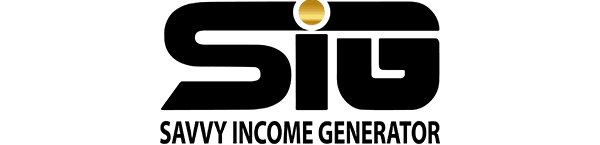GoHighLevel Workflows were introduced as an innovative solution to seamlessly connect various modules within the platform.
They provide a visual approach to configuring triggers, events, and actions, establishing smooth connections between Leads, Forms, Contacts, Marketing, and Scheduling functionalities.
Overview of GoHighLevel Workflow Builder
The GoHighLevel Workflow builder empowers users to automate numerous processes. By incorporating any of its modules, users can link them together through triggers, events, and actions.
The user-friendly builder visually outlines the customer’s path, offering a clear representation of their journey. This core feature is accessible to all GoHighLevel subscribers, regardless of their chosen plan.
When to Use GoHighLevel Workflows
Workflows excel in business automation, often eliminating the need for webhook tools like Zapier or manual tasks.
Consider these popular applications:
- Scheduling: Automate appointment booking.
- Show Rate Enhancement: Send prospects meeting reminders to minimize no-shows.
- Follow-ups: Survey leads for feedback or reviews post-call.
GoHighLevel Workflows vs Campaigns/Triggers
While Workflows, campaigns, and triggers share the goal of setting up automation, Workflows offer a simplified process with significantly enhanced capabilities.
They introduce advanced features such as if-else statements, wait times, mathematical functions, and a wide array of additional functionalities. In essence, Workflows provide a more robust and extensive automation solution compared to campaigns and triggers.
GoHighLevel Workflow Recipes are designed to simplify the setup process with 14 pre-designed templates, ensuring swift deployment and adaptability to specific requirements within the Workflow editor.
Here are the 14 Recipes:
- Appointment Booking: Automate sending meeting scheduling links to prospects.
- Appointment Confirmation and Reminder: Minimize no-shows by sending follow-up reminders to leads.
- Appointment Confirmation, Reminder, Survey, and Review Request: Provide follow-up confirmation, reminders, post-call surveys, and reviews to new prospects.
- Auto Missed Call Text-Back: Instantly respond with an automated text if you missed a lead’s call.
- Birthday Template: Extend promotions and discounts to leads on their birthdays.
- FAQ Auto-Reply: Automate responses to frequently asked questions.
- Facebook Messenger: Engage with leads via Facebook Messenger.
- Fast 5 Lite: Nurture leads within the first five minutes through email, SMS, and voicemail follow-ups.
- Fast Five: Deliver a lead follow-up message 5 minutes after activation.
- GMB Business Message: Respond and alert users using Google Business Messaging.
- List Reactivation: Revive inactive or uncontacted lists by seeking positive responses.
- Send Review Request: Once a customer is marked as ‘won,’ request a review.
- Webinar Registration Confirmation and Reminders: Send follow-up reminders to prospects who signed up for a webinar.
- No-Show Template: Engage with leads who did not attend a scheduled event.
These templates cover common workflows and can be personalized within the Workflow editor for enhanced customization according to specific needs.
Triggers for GoHighLevel Workflows
GoHighLevel provides a diverse range of triggers for configuring your Workflows.
Here is a comprehensive list:
Appointments:
- Appointment status
- Customer booked appointment
Contact:
- Birthday reminder
- Contact changed
- Contact created
- Contact DND (Do Not Disturb)
- Contact tag
- Custom date reminder
- Note added
- Note changed
- Task added
Contact actions:
- Customer replied
- Form submitted
- Order form submission
- Order submitted
- Survey submitted
- Trigger link created
- Twilio validation error
Events:
- Call status
- Email events
Facebook:
- Facebook lead form submitted
Membership:
- Category completed
- Membership new signup
- Offer access granted
- Offer access removed
- Product access granted
- Product access removed
- Product completed
- User login
Opportunities:
- Opportunity status changed
- Pipeline stage changed
- Stale opportunities
Payments:
- Invoice
- Shopify
- Abandoned checkout
- Order placed
- Order fulfilled
Media:
- Video tracking
TikTok:
- TikTok form submitted
Once a trigger is selected, you can further customize the target audience using the Filters feature. This allows you to narrow down the trigger to apply only to individuals with specific tags or statuses.
How to Set Up GoHighLevel Workflows
Follow these steps to create a Workflow in GoHighLevel:
- From your dashboard, go to the agency subaccount where you want to set up the Workflow.
- Click on “Automation” on the left-hand side of the screen.
- To initiate the Workflow creation, click “+ Create Workflow.”
- Choose to either start from scratch (“Start from Scratch”) or use a pre-made template (“Recipe”).
- If you select a template, it will be automatically populated, and you can add new triggers or actions by choosing the relevant sections.
- Once the Workflow is configured, slide the toggle to “Publish” and then click “Save.”
- Your Workflow is now set up and active.
GoHighLevel Workflow AI
GoHighLevel introduces Workflow AI, a groundbreaking advancement in workflow actions that leverages artificial intelligence to enhance business automation strategies.
Integrated seamlessly into your CRM, Workflow AI intelligently responds to triggers and actions, streamlining workflows with remarkable efficiency.
Powered by advanced AI technologies like GPT-4, this feature generates dynamic and contextually relevant responses, elevating the quality of communication processes.
With compatibility across various platforms, including social media, e-commerce, and learning management systems, Workflow AI offers versatile applications.
Moreover, it excels in complex data formatting and calculations, ensuring meticulous precision and operational effectiveness.
As a pivotal workflow action, Workflow AI empowers businesses to embrace proactivity, responsiveness, and adaptability to a new level.
Which Tools Does GoHighLevel Workflows Replace?
The GoHighLevel Workflows platform is equipped to serve as a substitute for various automation tools and software, potentially eliminating the need for several applications.
Examples include:
- Klaviyo
- Mailchimp
- Active Campaign
- Keap
- Ontraport
- Zapier
Frequently Asked Questions
Are There Ready-Made GoHighLevel Workflow Templates?
Certainly, there is an abundance of pre-made GoHighLevel Workflows available, conveniently named “Recipes.” These can be found within the Workflow module and can be customized to meet your specific requirements.
What Subscription Plan Do I Need to Use GoHighLevel Workflows?
Workflows are a fundamental feature of GoHighLevel and are accessible across all subscription plans.
How Can I Create a GoHighLevel Workflow?
To initiate a Workflow, follow these steps:
- Navigate to your dashboard.
- Choose Automation > Click on + Create Workflow.
- Pick a Recipe or start from scratch.
- Click on Create New Workflow.
- Configure triggers, events, and actions.
- Toggle to Publish > Click Save.