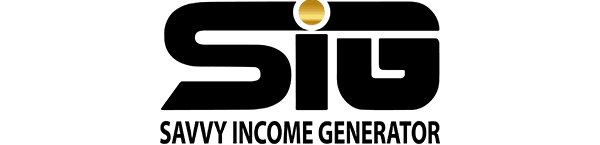Email marketing is a core element of the GoHighLevel platform, providing powerful and user-friendly tools to create and execute impactful email campaigns.
The GoHighLevel software offers all the essentials for creating and launching marketing emails and ensuring the success of your campaigns. You can easily generate targeted email campaigns using pre-designed templates or start from scratch with the intuitive drag-and-drop template builder.
The platform provides various sending options, including batched delivery, allowing you to manage your email distribution effectively.
GoHighLevel seamlessly integrates with your Mailgun account, giving you the ability to send up to 10,000 emails per month at no cost. This feature enables cost-effective email communication with your audience.
Furthermore, you can incorporate automated emails into your GoHighLevel marketing workflows, triggering events based on specific actions or milestones.
With these comprehensive tools, you can enhance your email marketing strategies and effectively engage your audience.
Sign Up For GoHighLevel Free Trial
What Is GoHighLevel Email Marketing Used For?
The email marketing tool in GoHighLevel empowers you to create customized marketing emails for your own campaigns or your clients’ campaigns.
You have the flexibility to craft individual or group emails, design email sequences scheduled at specific intervals, and seamlessly integrate email into larger multi-channel marketing initiatives.
With no restrictions on the number of email marketing campaigns you can launch or the clients for whom you can create campaigns, GoHighLevel’s email marketing feature offers limitless possibilities.
How to Use GoHighLevel Email Marketing Feature
The GoHighLevel email building tool is easily accessible and operable through your GoHighLevel dashboard.
To initiate the process, navigate to the Marketing section on the left-hand side of the screen. Click on it to reveal the sub-menu, then select Email.
Within this dedicated section of the GoHighLevel platform, you’ll find all the essential tools needed for crafting impactful email marketing campaigns.
You have two distinct options to commence your email creation journey: either choose from a variety of template options or craft your email design from scratch. Let’s explore the details of both approaches.
Creating an Email from Scratch
To build your email template from the ground up, opt for the Blank Template feature. This allows you to construct an email entirely according to your preferences.
Upon selecting Blank Template, you’ll be directed to the building tool interface. Essential elements for your email creation are available on the left side of the screen. To start, drag and drop these elements into the designated workspace.
Once an element is placed, access its sub-menu to customize it. For example, if you’ve added a Text element, you can adjust font size, positioning, spacing, and typography.
Once your template is ready, proceed to send it. Each template you create is automatically saved in your template folder for future use.
Using Pre-designed Templates
GoHighLevel offers a selection of pre-made email templates at your disposal. These templates can be personalized to align with your brand and style.
Upon selecting “Create Email,” you’ll have the option to “Choose from Gallery.” Inside this folder, discover an array of pre-designed templates ready for your use. Once you select a template, the building tool will open with the chosen template ready for modification.
Utilize the tool to tweak images, fonts, style, and layout to your preference. Templates provide a solid foundation for newcomers to email marketing seeking an appealing design.
Reusing Existing Emails from Previous Campaigns
If you’ve been utilizing GoHighLevel’s email marketing tool, chances are you have a collection of previously created and sent emails.
To save time, modify and reuse these existing emails as templates, especially beneficial when generating numerous, similar campaigns.
Importing Templates from External Email Services
GoHighLevel facilitates the import of templates from ActiveCampaign or Mailchimp that you’ve already created.
Simply retrieve the share link of your email template from either service. In the GoHighLevel email builder, click on “New” and select “Import Template” from the dropdown menu.
Paste the URL in the designated space, and your template is now available for editing and use within GoHighLevel.
Use HTML to Import Your Template
If you’re using an email platform other than ActiveCampaign or Mailchimp and want to import your templates, follow these steps:
- Obtain the HTML Code: Retrieve the HTML code of your template from your email platform.
- Paste into GoHighLevel: In GoHighLevel, start by selecting the Blank Template option. Then, opt for the Code Editing feature. Paste the HTML code you obtained from your email platform into the designated space provided.
This seamless process enables you to import your template’s design into GoHighLevel for further customization and use.
GoHighLevel Email Automation Features
GoHighLevel’s email-building tool encompasses every essential aspect, ensuring the swift and convenient creation of visually appealing emails. Its user-friendly interface makes it easily manageable, even for newcomers to the platform.
The interface is clean and user-friendly, and the tools are intuitive and straightforward. Let’s take a closer look at these features:
Personalize Every Element of Your Email
Whether using a pre-designed template or constructing an email from scratch, customization is at your fingertips. Incorporate your brand’s colors, fonts, and styles. Seamlessly integrate images and adjust layouts with limitless flexibility. The tool enables the generation of buttons with various functionalities, providing a range of options.
Smart Drag-and-Drop Functionality
Gone are the days of mastering complex coding and graphic design for captivating layouts. GoHighLevel’s drag-and-drop interface streamlines layout creation within seconds, minimizing the room for error. Reposition elements easily, and each drag-and-drop element’s sub-menu makes rapid adjustments effortless.
Incorporate Videos and Images
Visual elements elevate an email’s allure and capture recipients’ attention. GoHighLevel allows the seamless inclusion of videos and images. Drop Video or Image elements into the template builder, upload your selected media, and customize your template with personalized touches.
Recover Previous Drafts
Mistakes are inevitable, but GoHighLevel lets you recover previous email drafts. Access Version History, select the desired saved version, and swiftly restore your template. This feature provides visibility into recent changes, facilitating collaboration among teams.
Test and Preview
Before sending emails, use the Test Email feature to identify and rectify errors. Send a test copy to your inbox and seek feedback from teammates. Preview your template’s progress anytime by selecting the Actions tab on the chosen email template and clicking Preview Template.
Auto-Resize for Varied Formats
GoHighLevel automatically resizes and adapts email templates for different devices, ensuring a flawless appearance on desktops, laptops, tablets, and smartphones. This one-and-done solution saves time, and you can preview each format in the Preview Template area.
Versatile Email Sending Options
Sending emails with GoHighLevel offers a range of options, providing flexibility and control over your communication strategy.
Diverse Scheduling Options
Emails can be dispatched immediately or scheduled for a specific date and time, providing complete flexibility. For example, when managing an email chain within a campaign, you can schedule them to send out daily or weekly, avoiding overwhelming responses.
Batch Email Scheduling
Batched delivery scheduling is available, allowing you to send emails to contact groups at specific times. This helps prevent overwhelming responses and server strain, particularly useful for extensive contact lists.
RSS Email Feature
Utilize GoHighLevel’s RSS email feature to disseminate curated content to your audience, keeping them informed about your business developments and news.
Schedule the delivery of curated content to maintain audience engagement on a daily, weekly, or monthly basis. Simply select the RSS schedule when creating your campaign, input the RSS feed URL, and you’re ready to go.
Incorporate Trigger Links and Hyperlinks
Easily integrate hyperlinks into your email templates, whether as highlighted text or buttons. An intriguing aspect of link addition is the ability to trigger preset events. Clicking on a link within your email can initiate another communication event, enhancing engagement.
Craft Custom Unsubscribe Links
While not everyone wants to continue receiving emails, crafting a custom unsubscribe link can potentially persuade recipients to stay subscribed.
The GoHighLevel tool empowers you to create a distinct unsubscribe trigger link leading to a personalized landing page. On this page, you can express regret for their departure or incorporate clickable options to retain their subscription.
Access Campaign Statistics
Every email campaign comes with an array of accessible statistics, offering valuable insights into the campaign’s progress.
Review statistics such as the number of recipients, successful delivery, opened emails, clicked content, soft bounces, hard bounces, unsubscribed recipients, failed deliveries, and spam reports.
How to Create an A/B Test Email Campaign on GoHighLevel
Here’s how to set up an A/B test for your GoHighLevel Email Campaign
Step 1: Navigate to Marketing > Emails and choose “Campaign” from the dropdown. After creating a new Email Campaign, you’ll find an option to enable “A/B Testing.”
Step 2: Determine what you want to split test: Email subject line or Email content.
- Email Subject Line (Optimize Open Rates): Experiment with subject line length and personalization to improve open rates. Since subject lines are visible to recipients before they open the email, they play a crucial role in capturing their attention.
- Email Content (Optimize Click Rates): Test different elements within the email content that could impact recipient engagement, such as section titles, article length, call-to-action buttons, images, videos, and more.
Step 3: Select the A/B Test Duration time frame.
Choosing the right duration is essential for the success of your A/B test. Consider the time it takes for recipients to notice, read, and take action on emails, as this can influence your results. The test period is the time after which the combinations are sent out, and their open or click rates are compared.
Data collected during the test phase will help you identify the winning combination. The test duration typically ranges from 30 minutes to 24 hours.
Step 4: Choose the number of split test variations.
The number of variations in your email campaign will depend on your strategy. Use the slider to determine the Test Size, which indicates the percentage of contacts receiving different variations. You can evenly distribute variations by setting the slider to 50%.
Step 5: Select the Winning Criteria.
Decide which metric you want to measure for determining the winner: Unique Open Rate or Unique Click Rate.
Step 6: Test your A/B Split test.
Once you’ve prepared the A/B Test emails and are satisfied with them, you can test the campaign or preview it by clicking on the three dots.
To launch your campaign to the chosen recipients, set the delivery method to either ‘Send Now’ or ‘Schedule For Specific Date/time.’ After sending out the email campaigns, you can review enhanced statistics and reports for variations and the overall email campaign.
How to Setup and Use Mailgun With GoHighLevel
It is essential to comprehend the seamless integration between GoHighLevel and Mailgun, particularly when utilizing Mailgun for email marketing campaigns—a fundamental aspect of the overall process.
Mailgun: An Overview
Mailgun functions as a third-party service integrated into GoHighLevel for bulk email dispatch. Beyond merely sending and receiving emails, Mailgun tracks their journey. If your monthly email volume remains below 10,000, Mailgun’s usage is complimentary.
Importance of Mailgun for GoHighLevel
When initiating email campaigns through GoHighLevel, the default Mailgun account associated with it is automatically used. This expedites the commencement of email distributions without requiring the creation of a separate Mailgun account.
However, as your GoHighLevel account gains more users, you might receive a recommendation to establish your Mailgun account.
This suggestion arises to prevent potential congestion in the existing GoHighLevel account.
Therefore, setting up your Mailgun account is advisable shortly after joining GoHighLevel. Mailgun usage is free unless you exceed the 10,000 monthly email threshold, at which point various pricing plans become available.
Utilizing Mailgun with GoHighLevel
Once your Mailgun account is set up, you’ll create a subdomain under your primary domain. This designated subdomain serves as the sender’s address for emails directed to your contacts and those of your clients.
While it’s not necessary to configure a distinct subdomain for each client, it’s possible to mask the email’s origin.
Establishing a subdomain for each client is typically pursued when dealing with a substantial volume of cold emails. This segmentation helps mitigate potential adverse effects—such as one subdomain being flagged as spam and suspended—since the remaining subdomains remain unaffected.
How to Use Emails in GoHighLevel Workflows
Within GoHighLevel, workflows serve as the architectural blueprint that delineates a campaign’s entire journey, from its initiation to its culmination.
The construction of these workflows involves leveraging triggers and events located in the Actions tab of the dashboard. To elucidate, consider the process of sending an email to invite individuals to join a free online webinar. Based on the subsequent actions of each recipient, a unique sequence of events is set into motion. If this seems intricate, let’s delve deeper for clarity.
Building an Email-Centric Workflow
Using the example of the free online webinar, the recipient receives an email invitation containing a trigger button. Clicking this button enrolls them in the webinar, and the subsequent workflow unfolds as follows:
- Button clicked but no further action: Initiates a follow-up email dispatched after a 24-hour interval.
- Button clicked, and recipient signed up: Triggers a series of reminder emails leading up to the scheduled date of the webinar.
- Button clicked, recipient signed up but missed the event: Activates an invitation to access a replay of the webinar.
While numerous variables can be introduced, the strength of this functionality lies in its autonomous operation. Once the workflow structure is established, and the corresponding emails are designed, the entire process operates on autopilot.
Integration of Emails in a Multi-Channel Workflow
GoHighLevel’s workflows are versatile, accommodating various communication channels beyond emails. Depending on the nature of your campaign, multi-channel methods such as SMS or voicemail can be seamlessly woven into your workflows.
In the aforementioned scenario, the email invite to the webinar might trigger a sequence of SMS reminders instead of relying solely on email correspondence. The innovation potential is limitless, and the degree of email involvement within workflows can be tailored to your discretion.
Ultimately, the role of email within your workflows is contingent on the type of campaign and the most effective response mechanism for your leads.
Frequently Asked Questions
1. Does GoHighLevel Offer Email Marketing Services?
Absolutely, GoHighLevel is an all-encompassing marketing platform that incorporates email marketing as one of its fundamental features. It provides user-friendly tools for crafting, designing, and executing highly effective email marketing campaigns. Users can effortlessly generate personalized emails, either through templates or by employing a drag-and-drop interface to create them from scratch.
2. Is GoHighLevel’s Email Marketing Available in Both Pricing Plans?
Yes, GoHighLevel’s email marketing feature is included in both of its pricing plans. The platform allows users to send up to 10,000 emails per month without any additional cost. However, if your monthly email-sending requirements exceed this limit, you may need to consider upgrading your Mailgun plan accordingly.
3. Can I Integrate Other Email Marketing Software with GoHighLevel?
Certainly, you can migrate email templates from ActiveCampaign and Mailchimp to GoHighLevel. If your current email platform differs, the migration process involves inserting the HTML code of each template into GoHighLevel’s email creation tool.
4. What Email Distribution Service Does GoHighLevel Integrate With?
For email distribution, GoHighLevel exclusively integrates with Mailgun. By configuring a Mailgun account and establishing a corresponding subdomain, you can dispatch up to 10,000 emails per month without incurring any additional charges.