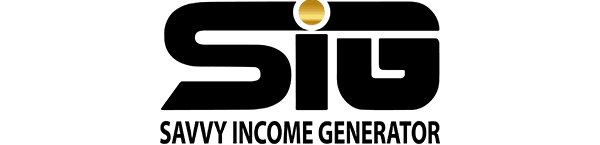There are several reasons why you might be wondering, “Where is the link in the bio on Instagram?”
If you’ve spent any time scrolling through Instagram, you’ve probably come across the phrase “link in bio” on a few posts.
What exactly does “link in bio on Instagram” mean, and how do you find it? Finding it once gave me a hell of a time in the past before I eventually figured it out.
Instagram users are not permitted to include links to other websites in their posts. The only place you can put a link is in the small description at the top of your profile, known as the “bio.”
So, whenever an Instagram user says “link in bio” they are referring to the link in the website section of their profile which takes you to a website or page outside of Instagram.
Chances are, you are here because trying to find your favorite Instagram account’s link in bio feels like pulling teeth.
Because you can’t find this elusive “link in bio,” you’re forced to pass up many recipes, and other valuable content. Or you are a business owner on Instagram who wants to drive traffic to websites outside of Instagram hence you need to create your bio link.
In this short read, I will discuss how to find the link in bio on Instagram, how to create one, and also how to use that single link to store multiple links.
How to Find A Bio Link on Instagram
To access someone’s profile, tap their username, which appears above their post. Then you’ll see their “bio,” which describes themselves and their account, as well as a URL, highlighted blue.
The blue URL is the Instagram link in bio of their account. To get access to the content in the URL, you need to click on it.
Clicking on the link in bio of some Instagram accounts will require you to take an additional step.
This additional step is needed to choose the actual website you want to go to within the multitude of links stored inside their single bio link.
If you are visiting the link in the bio of such an account to get access to the link in a particular post you saw, the only additional step needed is to click the link or photo that matches the post you saw.
How to Create A Link in Bio on Instagram
Making your link in bio is just as simple as finding the link in bio of another account.
Access your profile by clicking the profile icon in the top right-hand corner of your account and clicking the “Edit Profile” button.
On the new window that opens up, locate the area that says “Website”. Copy your website link, paste it there, and hit the submit button at the bottom of the page.
How to Create Multiple Links for Your Instagram Bio
Instagram limits every account to one bio link, hence there’s no way to add multiple links to your bio through the Instagram app or website.
However, with the aid of link in bio Instagram tools, you can add multiple links to your bio by storing all the links you want to add inside your single bio URL.
Remember, I mentioned that some accounts require you to take an additional step before you can access the content you are looking for in their bio link?
These accounts can display multiple clickable links on their bio with the aid of a bio link tool.
There are a ton of these tools in the market, but I recommend Shorby because it does the job best and also gives you access to some essential Instagram tools.
How to Store Multiple Links in Your Bio Using Shorby
To do this, you need to use Shorby to create a micro landing page where you can insert all your links and post the link to the page created by Shorby as your bio link.
The first step in creating this page with Shorby is to sign up and get started with Shorby for free. CLICK HERE to do that.
The next step is to log in to your account click on the Create button on your home page and select “Smart Page”
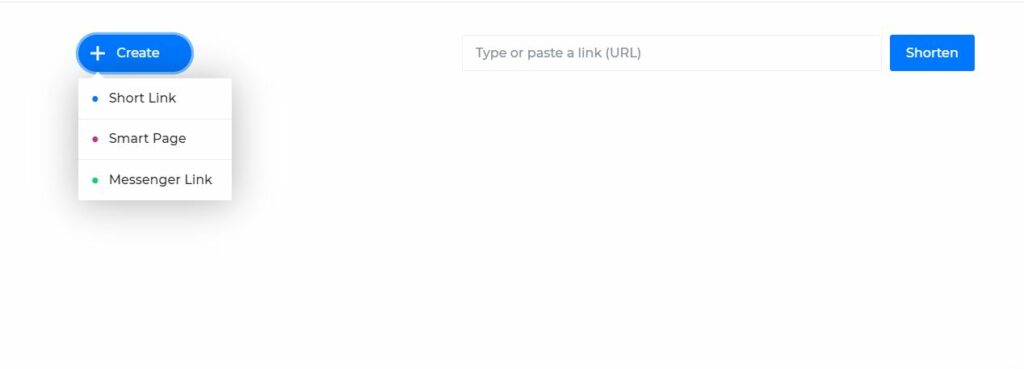
Click on the “Add Block” button, and select “Button or Card”. Enter your website URL and click the green icon at the top right corner.
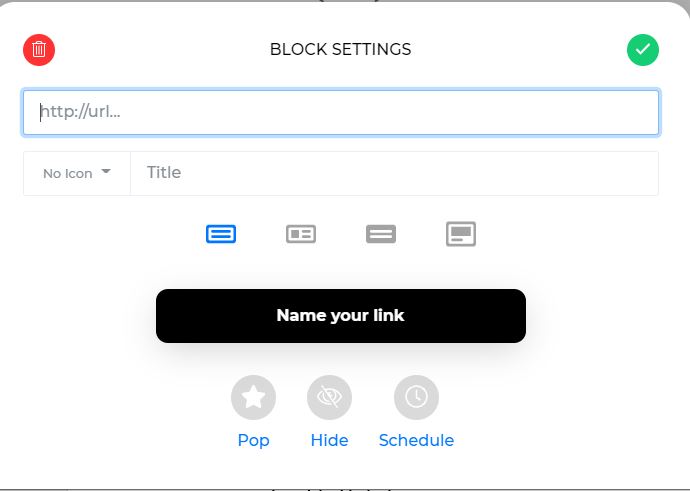
Repeat the process to add more links and Click on publish when you are done.