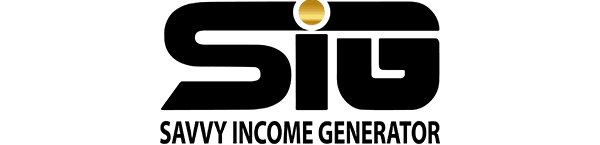GoHighLevel, an all-in-one sales and marketing platform, not only empowers agencies and marketers to thrive with their clients but also seamlessly integrates with popular tools to extend its functionality.
Among the tools you can connect with GoHighLevel are Google My Business, Zapier, Stripe, Twilio, and Facebook Ads.
Integrating Facebook Ads with GoHighLevel offers you the capability to efficiently manage your Ad leads and track their actions and conversions on your landing page.
In this post, we will walk you through the steps to integrate your Facebook account with the GoHighLevel CRM.
GoHighLevel Facebook Integration
Integrating your Facebook account with GoHighLevel brings numerous benefits to your business. Depending on your objectives, there are various ways to integrate your Facebook account with the GoHighLevel CRM.
Below are common scenarios and how to set them up.
Facebook Lead Ads Integration
This integration allows you to import leads from your Facebook Lead Ads directly into the GoHighLevel CRM, eliminating the need for Zapier.
Follow these steps to set up this integration:
- Go to Settings and navigate to the Integrations tab. Click on Facebook Lead Ads.
- Click on Connect and log in with your Facebook account.
- Select the Facebook page you want to associate with that location. Proceed to the Facebook Form Fields Mapping tab and map your lead forms according to GoHighLevel.
- Go to Triggers and create a trigger for your leads. Choose Facebook as the name of the agency and opt for the Facebook Lead Form Submitted event. Define filters as needed.
- Next, select the Add To Campaign action and choose the desired campaign in your GoHighLevel CRM.
- Click Save and perform a test to ensure your integration is working seamlessly.
By following these steps, you can successfully integrate your Facebook account with GoHighLevel, enhancing your lead management and workflow automation capabilities.
Facebook Business Page Integration Guide
To facilitate communication with your leads and customers through Facebook Messenger and synchronize their messages seamlessly with GoHighLevel, the Facebook Business Page integration is essential.
This integration empowers you to send and receive Facebook Messenger messages directly within your GoHighLevel App.
Follow these steps to set up the Facebook Business Page integration:
- Navigate to Settings and access the Integrations tab. Click on Facebook.
- Locate the Facebook Account icon. Click on Connect and log in with your Facebook account.
- Select the Facebook page you wish to integrate with the account and click on Connect page.
- Click Save, and you have successfully linked your Facebook Business Page. Now, you can send or receive messages from Facebook Messenger within the GoHighLevel CRM.
By implementing this integration, you enhance your ability to communicate efficiently with your audience through Facebook Messenger, streamlining interactions and enriching your customer relationship management within GoHighLevel.
Facebook Conversions API Integration Guide
The Facebook Conversions API integration enables a direct link between your marketing data and Funnels and Workflows in LeadConnector and Facebook Meta. This integration plays a crucial role in optimizing ad targeting and delivery, leading to improved outcomes in terms of ad efficiency and conversion measurement.
Follow these steps to set up the Facebook Conversion API integration:
- Within your GoHighLevel CRM, navigate to Settings and select the Integration tab. Confirm that your Facebook account is connected with admin permissions, and your FB Business Page is successfully integrated. Also, ensure that the correct mapping for the Facebook Lead Form is in place and enabled.
- Create a Facebook Pixel in your Facebook Business Manager (Meta Business Suite). Make sure you are connected to the correct Ad Account with all the necessary access, and access the Events Manager tab.
- Click on Connect Data Sources and choose CRM from the available options. Click Connect. Review the Best Practices pop-up and click Next to proceed.
- Click Create New Pixel, or alternatively, utilize an existing pixel from the list for collecting conversion data. Click Continue once the pixel details are added.
- You will be redirected to your FB Events Manager settings. Navigate to Data Sources and then Settings. Click Continue next to the ‘Choose Your CRM’ option. In the search bar, locate LeadConnector and select it from the dropdown. Click on the ‘third-party partner’ option, then choose LeadConnector. Proceed by clicking Go to Partner.
- Grant LeadConnector the necessary permissions to connect with your Facebook Conversions API. Once granted, your GoHighLevel CRM should be successfully connected.
By following these steps, you establish a robust connection between your GoHighLevel CRM and Facebook Conversions API, enhancing your ad targeting capabilities, reducing costs, and accurately measuring conversion outcomes.
Final Words On GoHighLevel Facebook Integration
Integrating GoHighLevel with Facebook brings a multitude of advantages to your business. Optimize your lead generation and streamline the follow-up process through the Facebook Leads Ads integration.
Elevate customer engagement on Facebook Messenger and enhance the overall conversion rate of your Facebook ads.
For those committed to harnessing the full potential of Facebook for business growth and achieving marketing objectives, connecting your Facebook account with the GoHighLevel CRM is a strategic move. Maximize the efficiency of your marketing efforts and elevate your business outcomes with this powerful integration.