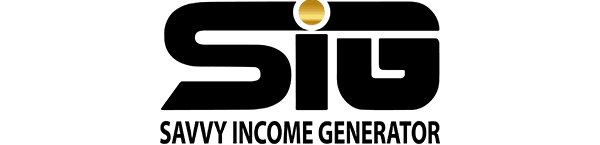GoHighLevel extends support for both inbound and outbound webhooks, providing subscribers the capability to initiate calls and exchange information seamlessly.
The platform features an in-built webhook tool named LC Premium Triggers and Actions, enabling integration with third-party platforms into GoHighLevel workflows.
Key Features and Tools of GoHighLevel Webhooks
In GoHighLevel’s workflow builder, users can effortlessly access webhooks, which can function as triggers and actions for information exchange between GoHighLevel and third-party platforms.
Two primary methods facilitate webhook creation:
- Zapier Integration: Users can leverage Zapier to seamlessly integrate GoHighLevel with a diverse array of platforms, simplifying the process of creating webhooks.
- Native Inbound Webhook Tools: Alternatively, users can craft workflows using the native inbound webhook tools within GoHighLevel. This empowers the platform to transmit HTTP requests, facilitating seamless information exchange.
Practical Scenarios for GoHighLevel Webhooks
Subscribers of GoHighLevel can effectively utilize webhooks for various scenarios, including:
- Importing leads from different third-party platforms.
- Updating and synchronizing leads’ information.
- Initiating and automating workflows.
- Sending SMS messages and emails based on specific triggers.
- Dynamically updating a lead’s position in the sales pipeline.
- Adding and managing tasks in response to specific events.
How to Setup Webhooks In GoHighLevel
Setting up webhooks in GoHighLevel can be achieved through two methods, providing flexibility based on user preferences and needs. Follow the steps outlined below to configure inbound webhooks using GoHighLevel’s native LC Premium Triggers and Actions tool:
Method 1: Using LC Premium Triggers and Actions (Inbound)
- Navigate to your GoHighLevel dashboard and select the sub-account where you want to set up the webhook.
- Choose either “+ Create Workflow” to create a new workflow or select the existing workflow you wish to edit.
- Click on the “Add New Workflow Trigger” box to initiate the webhook setup.
- On the right-hand side, select “Inbound Webhook” as your trigger type.
- Copy the provided webhook URL and integrate it into the third-party platform you are connecting with.
- Test the webhook by clicking “Fetch Sample Requests” and ensure you are using the correct HTTP request method (options: “Post,” “Get,” and “Put”).
- Save the received data for future reference and use.
- Select “Load More” to save all data, then click “Save Trigger” to confirm your webhook setup.
- Send an HTTP request to the webhook URL for further validation.
- Copy the generated ID and navigate back to the webhook trigger settings.
- Paste the URL into the mapping reference and select it.
- Click “Save” to finalize the setup.
- Proceed to map the fields by selecting the appropriate options from the provided drop-down boxes.
- Once mapping is complete, you can now select the inbound webhook trigger when creating workflows.
Method 2: Setting Up GoHighLevel Webhooks with Zapier
To establish a seamless connection between your GoHighLevel account and Zapier, carefully follow these step-by-step instructions:
- Log in to your GoHighLevel agency sub-account and navigate to the “Settings” section.
- Select “API” from the menu to access the API Key.
- Copy the API Key.
- Visit Zapier’s website and log in to your Zapier account.
- Click “+ Create Zap” to initiate the setup process.
- Choose “LeadConnector” as the trigger for your Zap.
- In the “Event” drop-down box, select “Pipeline Stage Changed.”
- Click “Continue” to proceed.
- Select “Choose” and pick the specific GoHighLevel sub-account you want to connect. If it’s your first integration, click “+ Connect a New Account” and follow the provided steps.
- After successfully establishing the connection, you can build workflows using “Workflows by Zapier” and connect them to other third-party platforms as needed.
GoHighLevel Subscription Requirements for Webhooks
For GoHighLevel subscribers planning to leverage webhooks with third-party platforms like Zapier, it’s crucial to have a subscription to the Unlimited plan. This requirement is due to the need for API access, which isn’t available within the GoHighLevel Agency Starter plan.
In contrast, inbound webhooks are accessible across all GoHighLevel subscription plans.
However, it’s important to note that LC Premium Actions and Triggers, a foundational feature, initially provide 100 free executions. Any executions exceeding this limit will incur a charge of $0.01 per trigger or action.
For those acquiring inbound webhooks on behalf of clients, there is the option to markup the cost within the rebill settings.
Frequently Asked Questions
How Do I Create Webhooks in GoHighLevel?
Creating a webhook in GoHighLevel’s Workflows section involves the following steps:
- Click on “Add New Workflow Trigger.”
- Copy the provided webhook URL.
- Paste the URL into the designated area on the third-party platform you’re integrating.
- Click “Fetch Sample Request” to test the webhook.
- Save the trigger configuration.
- Send an HTTP request to the webhook URL.
- Copy the generated ID from the response.
- Return to the webhook trigger settings and paste the URL into the mapping reference.
- Save the settings.
- Map the relevant fields by selecting the appropriate options from the drop-down menus.
- Once done, choose the inbound webhook trigger for your workflows.
Can I Create Webhooks in GoHighLevel?
Yes, GoHighLevel includes an in-house webhooks tool known as LC Premium Triggers and Actions. This tool empowers users to create inbound workflows, extracting data from external platforms. Additionally, users can leverage Zapier to establish workflows, seamlessly connecting GoHighLevel with third-party platforms.